Content Rating
Ektron CMS400.NET lets you place a rating scale on any content on your Web site. The scale lets you collect feedback by giving site visitors the opportunity to rate the content. A visitor can rank the content on a numerical scale of one through nine, as well as submit a text comment (see illustration below).
Note: The user’s browser must have cookies enabled in order to submit a content rating.
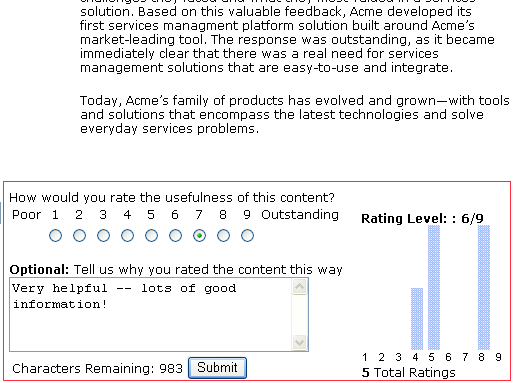
Inserting the Content Rating Server Control
To have a content ratings graph appear on a Web page, your developer inserts a Content Rating server control.See Also: ContentRating Server Control
Limiting Visitors to One Rating
Ektron CMS400.NET assumes you want to limit a user to rating a content item once. If a regular or membership user logs in before rating a piece of content, Ektron CMS400.NET remembers the user ID. If any other site visitor does not log in before rating content, Ektron CMS400.NET places a cookie on the site visitor’s computer.
So, whenever a page with a Content Rating server control is visited, Ektron CMS400.NET checks for the user ID or cookie. If neither exists, it displays a rating scale as displayed in Content Rating. If the page has already been rated by the user, the following version of the control appears.
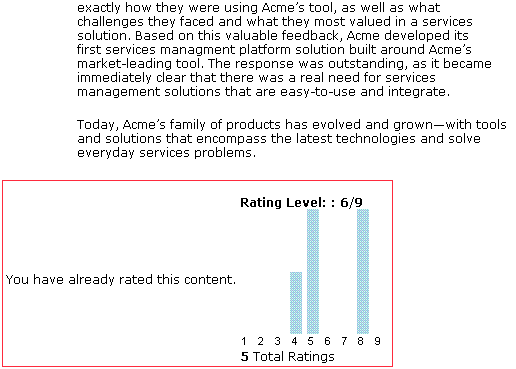
Note: Since your developer can customize the control, it may not match the illustration.
Viewing the Content Rating Report
All Content Rating data for a content item is maintained and can be displayed in detail and summary format. To view this data, follow these steps.
1. Sign in to Ektron CMS400.NET.
2. Either
- browse to the content item
- right click the mouse
- click View Advanced Report
or
- Go to Workarea > Content.
- Navigate to the folder that contains the content.
- Navigate to the content item.
- Click View Rating Reports ( ).
).
The Content Rating Report shows a summary of all ratings submitted for the content.
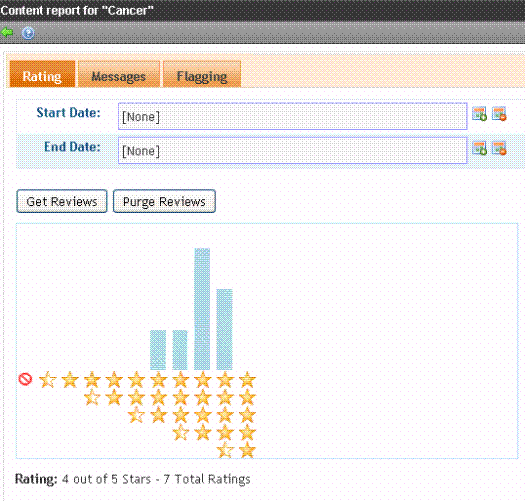
If desired, you can select a range of dates and limit the display of ratings data to those dates. Select start and end dates (using calendar buttons at the top of the screen) and click Get Result.
Viewing Content Rating Details
Also, to view details of the ratings data, click Get Result (see illustration below).
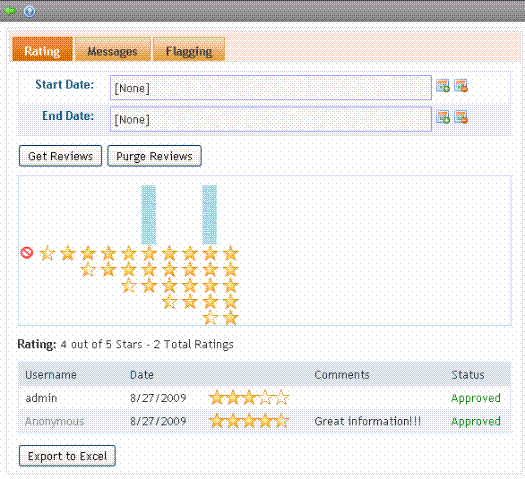
Exporting Details to Excel
If Microsoft Excel is installed on your computer, you can export the ratings detail to Excel for further manipulation of the data. To do so, the Click Export to Excel button.
Purging Rating Data
You can to remove content rating data to free up space in your database. To do so, select the date range of the data you want to purge using Start Date and End Date. Then click Purge.
